...more recent posts
Lesson #2
(partially based on http://docs.google.com/View?docid=dfptfv4s_108d28533nt written by Laura Britt Greig)
first of all some references for your collections project and how have other artists have dealt with it:
Collections:
http://www.cherylsourkes.com/index.htm
http://denver.cn/
http://www.flickr.com/photos/marisaolson/sets/72157602681001997/
http://www.theageofmammals.com/groupshot/
http://guthguth.blogspot.com/2006/04/halt-robot_14.html
http://twitter.com/vvork/
http://nastynets.com/?p=424
http://nastynets.com/?p=580
http://www.artisforthepeople.com/19lamps.htm
http://www.loshadka.org:80/wp/?p=305
Now to today's lessons:
hackers vs. defaults
Hackers (very briefly, I don't want to go into too much detail until later in the course):
http://fffff.at/how-to-curate-yourself-into-the-new-museum/ (Borna Sammak) (I love him)
http://404.jodi.org/
These next two links courtesy of Chris Ashley:
http://www.advancedpoetx.com/
(Siegfried Holzbauer is an Austrian visual artist often using language as a way to generate blocky HTML images- working in the Concrete Poetry vein.)
http://www.donrelyea.com/algorithmic_art.htm
(Don Relyea is an artist and musician who is a real life accomplished programmer and writes his own software to create digital images from scratch or from other sources, like photos. He makes a lot of work. A couple of years ago he wrote The Reductionizer, which converts jpegs into html tables http://www.donrelyea.com/reductionizer_project.htm he says he got the idea of this by seeing some of Chris Ashley's tables that have a background image)
Defaults
Corporate blog software,
blogger
LiveJournal
WordPress
myspace etc.
So we need an HTML primer here since using Dreamweaver teaches us nothing.
(For the students who know HTML: http://looksee.chrisashley.net/archives/603
Download the source and create an HTML file on your desktop, isolate the actual image and start playing with the values.)
For the rest of you:
1. Open a new plain text document
Mac users: open Text Edit, hit Command-Shift-T (or Format -> Make Plain Text)
PC users: open Notepad
2. Write the following code in the document:
<html>
<head> <title> hello, world! </title> </head>
<body>
Hello, World!
</body>
</html>
3. Save the document as index.html on your Desktop
4. In your favorite web browser, go to File -> Open File and open index.html
Check out these tags for manipulationg text:
<b>hi</b>
hi
<i>hi</i> <
hi
What are all these < and > things doing here? When you place a certain thing within these you are making something known as a tag. For example the <b> tag is saying to start bold text, and the </b> tag is saying to stop bold text. The tag with the slash (/) is known as the closing tag. Many opening tags require a following closing tag, but not all do. Tags make up the entire structure of an HTML document. A more advanced tag for maipulating text:
<font size="+2" color="blue">Hi!</font>
Hi!
Now check out the wonderful world of hexidecimal colours: http://www.december.com/html/spec/colorhslhex6.html#12
<font size="+3" color="#5A9108">H</font><font size="+5" color="#8A4C0F">i</font><font size="+7" color="#8A0F0F">!</font>
Hi!
Carriage returns are produced with the <br> tag (doesn't have to be closed) so whenever you want a new line use it.
isn't coloured text fun!
La Coppa Del Mondo Fifa

Hey La Francia!
On Sunday mio gatto Italiano is going to whup the hell
out of votre ugly-ass chien Franšais.
And then mio gatto is going to roll around on the ground writhing
in fake agony and votre chien is going to get all the blame.
That's why we call it The Beautiful Game.
Now for images:
Create a folder on your hard drive and name it 'library' or images or whatever.
Name it "library".
Download an image from here:
http://www.emotihost.com/ver1/pageindex.htm
Right click the image you want and save it to that folder.
to load your image onto your page, you use the 'img src' tag:
<img src="library/confidence.jpg"> (you don't need to close an image tag)
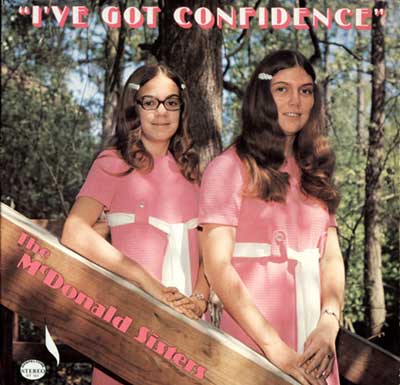
The "/" you see in web addresses represent folders, so if you have a jpg image called "luisvuiton.jpg" in a folder called "library" (which is a good practice..), that's why the tag reads: <img src="library/luisvuiton.jpg">
This file is stored 'locally'. "library/luisvuiton.jpg" is the pathname to the file.

On a web page, the image resides on a server so you would write the pathname so that the browser can find the image and load it. It's a 'remote' file.
for example: here is the link to cat eyes: http://www.digitalmediatree.com/library/image/179/cateyes.gif
to link to a remote file you have to enter the remote pathname: <img src="http://www.digitalmediatree.com/library/image/179/cateyes.gif">

The different image formats are good for different things. A good rule of thumb is this: jpgs for photos, pngs for graphics, and gifs for animation.
there are attributes we can add to this tag and they are important for our purposes.
<img src="library/creepyhug.gif" width="75" height="65" border="0" alt="don't touch me!">

This is where we get to have fun distorting images:
<img src="library/creepyhug.gif" width="700" height="650" border="2" alt="go away">

Here is a link to basic elements of HTML for your future reference: http://werbach.com/barebones/barebones.html#general
the marquee tag that will change your life and destroy art:
<marquee> image or text or object (youtube and swf's)</marquee>
It has attributes too: http://www.html-reference.com/MARQUEE.htm